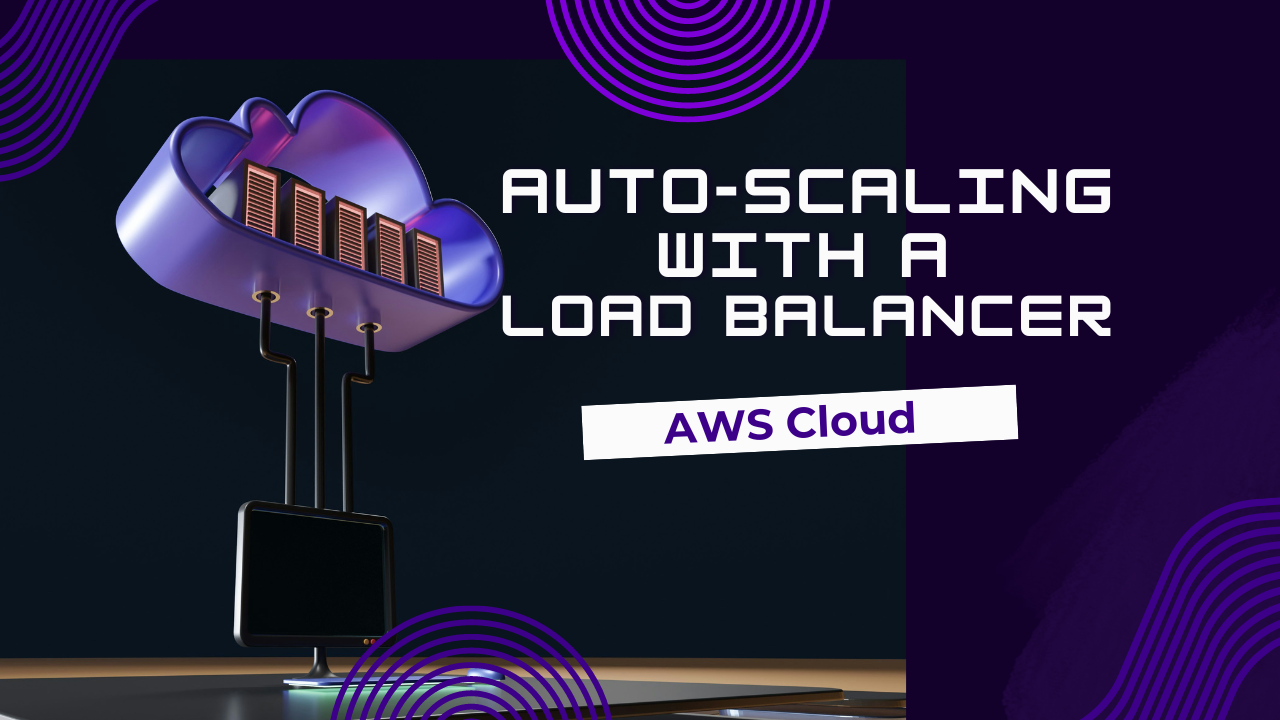Scaling your application as traffic grows is essential for ensuring reliability and performance. Amazon Web Services (AWS) provides powerful tools like Auto Scaling Groups and Load Balancers that allow your infrastructure to adjust automatically based on demand.
In this blog, you’ll learn how to configure Auto Scaling along with an Application Load Balancer in AWS to keep your application responsive and efficient. Whether you’re running a web app or an API, this guide will help you set up a scalable environment without unnecessary complexity.
What is Auto Scaling and Why Use a Load Balancer?
Auto Scaling helps your infrastructure automatically increase or decrease the number of running servers (EC2 instances) based on real-time traffic or resource usage. This means you’re only using what you need—reducing costs during low traffic and improving performance during spikes.
A Load Balancer distributes incoming traffic across your servers evenly. It ensures no single server gets overwhelmed and provides seamless failover if any instance becomes unhealthy.
Together, Auto Scaling and Load Balancing create a robust and flexible backend for your applications.
Steps to Set Up Auto Scaling with Load Balancer on AWS
Launch and Configure Your EC2 Instance
First, create a new EC2 instance where your application will run:
- Choose an appropriate Amazon Machine Image (AMI).
- Select an instance type based on your app’s resource needs.
- Configure network settings, storage, and security groups (allowing HTTP/HTTPS and SSH).
- Deploy your application code to the instance and verify it’s working properly.
This instance will serve as the base image for scaling.
Create an AMI from Your Instance
Once your EC2 instance is configured and running your app successfully, create an Amazon Machine Image (AMI). This image captures your server setup so that AWS can launch identical instances automatically during scaling.
Set Up a Launch Template
A Launch Template defines how your new instances will be created. You’ll specify:
- The AMI you created earlier
- Instance type
- Security groups
- Key pairs for access
- Network settings
This template streamlines instance creation during scaling operations.
Create an Auto Scaling Group
With your Launch Template ready, create an Auto Scaling Group:
- Set the minimum, desired, and maximum number of instances.
- Specify VPC and subnets where new instances will launch.
- Attach your upcoming Load Balancer to manage traffic distribution.
- Define health checks to monitor instance health automatically.
This group will monitor and scale your EC2 instances as needed.
Set Up an Application Load Balancer
Next, create an Application Load Balancer (ALB) to evenly distribute incoming requests:
- Define listener rules for HTTP or HTTPS traffic.
- Create a Target Group to register your EC2 instances.
- Configure health checks to ensure traffic is only sent to healthy servers.
By linking the ALB to your Auto Scaling Group, AWS can automatically route traffic to new instances as they come online.
Register Targets and Attach Load Balancer
In your Target Group, register your EC2 instances as targets. This ensures the Load Balancer knows where to route incoming traffic.
Then, attach your Load Balancer to your Auto Scaling Group to automate traffic distribution across your dynamic pool of servers.
Configure Auto Scaling Policies
To automate scaling, define Scaling Policies for your Auto Scaling Group:
- Dynamic Scaling: Automatically adjusts instance count based on metrics like CPU usage or network traffic.
- Step Scaling: Adds or removes instances in steps based on thresholds.
- Target Tracking Scaling: Keeps a specific metric (e.g., average CPU utilization) at a target value.
These policies help AWS decide when and how to scale your infrastructure.
Set Up Monitoring and Logging
Use Amazon CloudWatch to monitor your environment:
- Create alarms to get notified if metrics exceed set thresholds.
- Enable Access Logs on your Load Balancer to track traffic patterns and requests.
These tools help you troubleshoot issues and optimize performance over time.
Conclusion
By combining Auto Scaling with an Application Load Balancer, AWS allows you to build a highly scalable, resilient, and cost-effective infrastructure. This setup ensures your application stays online and responsive, even under unpredictable traffic loads.
Following the steps in this guide, you can automate scaling, reduce manual intervention, and focus more on developing your application rather than managing servers.
Pro Tip: For better security and performance, consider adding SSL certificates using AWS Certificate Manager and implementing auto-deployment with CodeDeploy.