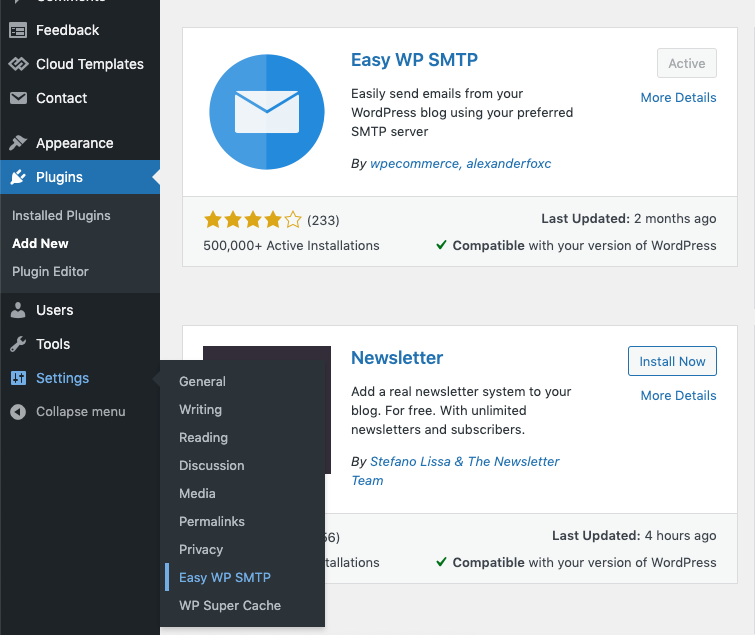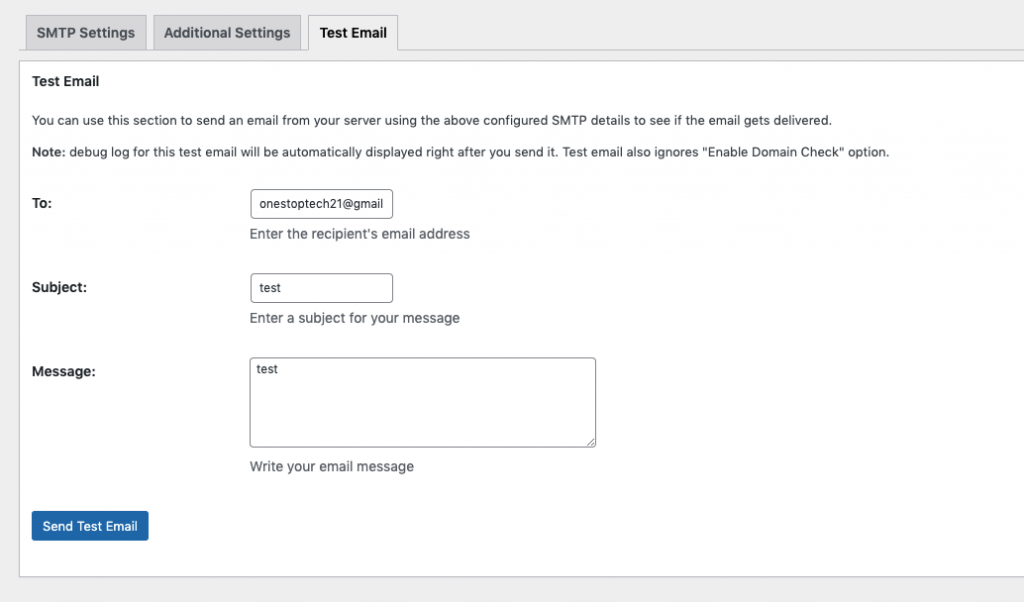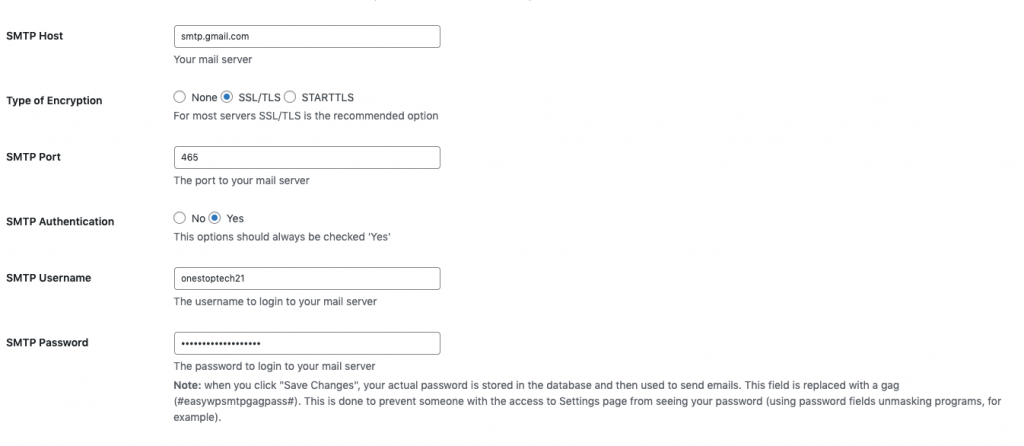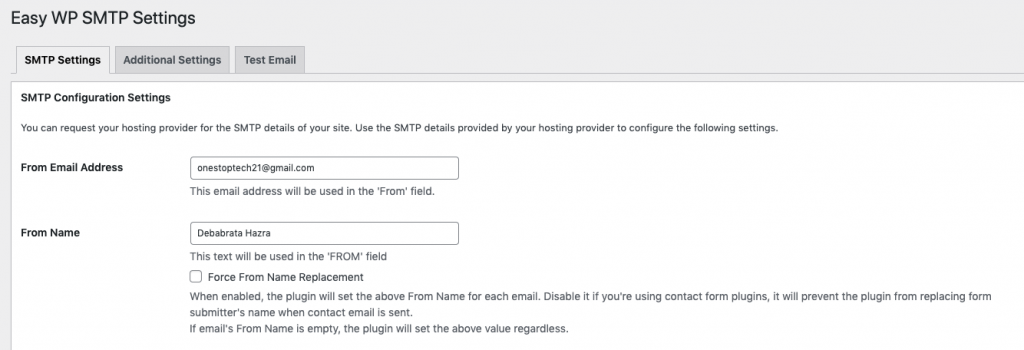Contact Form 7 is among the most popular and reliable WordPress plugins for creating contact forms. However, many beginners face difficulties when setting up their email configurations, especially when trying to send form submissions directly to a Gmail address. In this step-by-step guide, I’ll explain how to properly configure your Gmail ID with Contact Form 7 using the Easy WP SMTP plugin.
By following this method, you can ensure your contact forms send emails reliably, improving communication from your website visitors.
Why Use Easy WP SMTP with Contact Form 7?
WordPress hosting servers often face restrictions when sending emails via PHP. Using SMTP (Simple Mail Transfer Protocol) ensures better email deliverability. Easy WP SMTP is a free plugin that integrates seamlessly with Contact Form 7, allowing you to send emails securely through Gmail’s SMTP servers.
Download Easy WP SMTP directly from the official WordPress plugin repository.
Steps to Configure Gmail with Contact Form 7
Step 1: Install Easy WP SMTP Plugin
- Log in to your WordPress Dashboard.
- Go to Plugins > Add New.
- Search for Easy WP SMTP.
- Click Install Now, then Activate.
You can also download the plugin from the official page if needed.
Step 2: Configure SMTP Settings
Once installed, follow these steps:
- Go to Settings > Easy WP SMTP in your WordPress dashboard.
- Under the SMTP Settings tab, fill in the following details:
- From Email Address: Enter the Gmail address you want to use for sending emails.
- From Name: You can enter your website name or your personal/business name.
- Force From Name Replacement: Leave this unchecked.
- Reply-To Email Address & BCC Email Address: Optional; fill as per your requirement.
Now, the critical SMTP configuration:
| Setting | Value |
|---|---|
| SMTP Host | smtp.gmail.com |
| Type of Encryption | SSL/TLS |
| SMTP Port | 465 |
| SMTP Authentication | Yes |
| SMTP Username | Your Gmail ID (e.g. yourname@gmail.com) |
| SMTP Password | Your Gmail password or App password (recommended). Learn how to create an app password. |
Important: Ensure port 465 is open on your hosting firewall; otherwise, email sending will fail.
- Click Save Changes to store your configuration.
Step 3: Test Your SMTP Configuration
- Go to the Test Email tab inside Easy WP SMTP settings.
- Enter a test recipient email address (could be your own).
- Click Send Test Email.
If successful, you should receive a test email in your inbox, confirming SMTP is working.
What Next? Configuring Contact Form 7
Now that SMTP is correctly configured, your Contact Form 7 forms will be able to send emails reliably. In your form settings, simply set the recipient email to your Gmail ID.
For a detailed tutorial on setting up Contact Form 7 forms and customizing email templates, check out this official guide. (I’ll be covering this setup in my next blog post.)
Final Tips
- Use a Gmail App Password instead of your main password for better security.
- Ensure your hosting provider doesn’t block outbound SMTP ports.
- Always keep your plugins updated for security and stability.
By following this method, you’ll avoid common email delivery issues and ensure your website’s contact forms work efficiently—keeping your users connected without hassle.