phpMyAdmin serves as a convenient web-based platform for interacting with MySQL databases. In this article, we will guide you through the sequential procedure of both installing phpMyAdmin and establishing the MySQL root password. It’s important to note that the underlying server in use is an instance of Ubuntu server. By the end of this guide, you’ll have a comprehensive understanding of seamlessly setting up and configuring phpMyAdmin on your system.
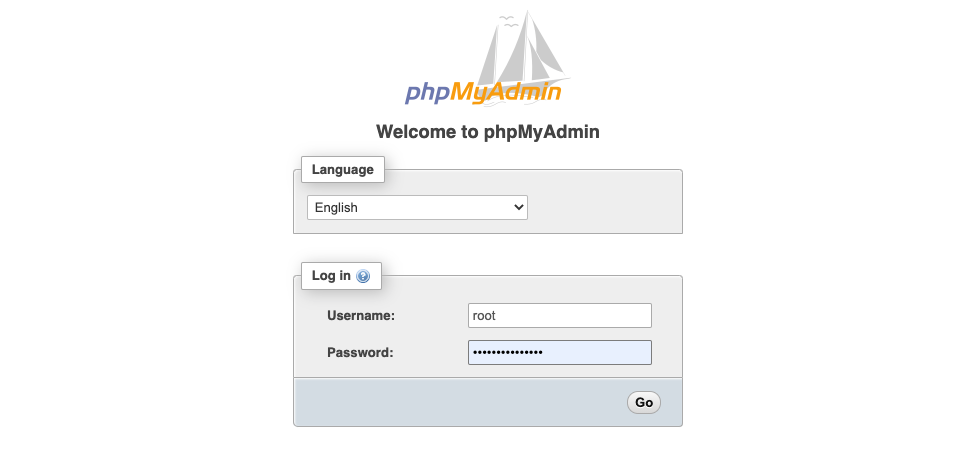
To know how to create droplet or instance or server to digital ocean please follow the guide below:
How to Create a Droplet or Instance in Digital Ocean to Launch a Website
To Create LAMP Stack on Digital Ocean or any Cloud please follow the guide below:
How to install LAMP Stack on Digital Ocean Droplet or Instance | Ubuntu | Cloud Server
NOW How to install phpMyAdmin?
Installing phpMyAdmin:
update your server’s package index:
Execute the subsequent command for the installation of these packages onto your server.
It will prompt you with a question. Do u want to continue? Y/N. YOU just type “Y” and then hit the enter button.
During the installation of phpMyAdmin, you will display a screen to choose the webserver. You have to just press the spaceBar on your keyboard. It will select apache2, you can see a “*” after you hit the spacebar. Then hit the TAB key on your keyboard and After that hit Enter Button.
Next, you have to press Enter to continue or Choose “Yes” in the dbconfig-common setup dialogue box.
Finally, You have to choose a root password to log in to your phpMyAdmin. You can type the password or paste the password also. Remember Do u forget the password which you will give to log in.
Now you have successfully installed phpMyAdmin.
Now if you want to use MySQL you just have to create a root password for this. To do that use the command
mysql
To establish a root password for MySQL, utilize the provided command. It’s essential to substitute “Password” with your chosen password while executing the command. This process ensures the security of your MySQL setup.
After that, if you would like to log in to MySQL you have to use the following command and then you have to give the password which you did with the earlier command.
mysql -u root -p
You can now observe that you’ve effectively accessed your MySQL account.
Now you can do whatever you want. If you want to create a user, database, etc you can do that.