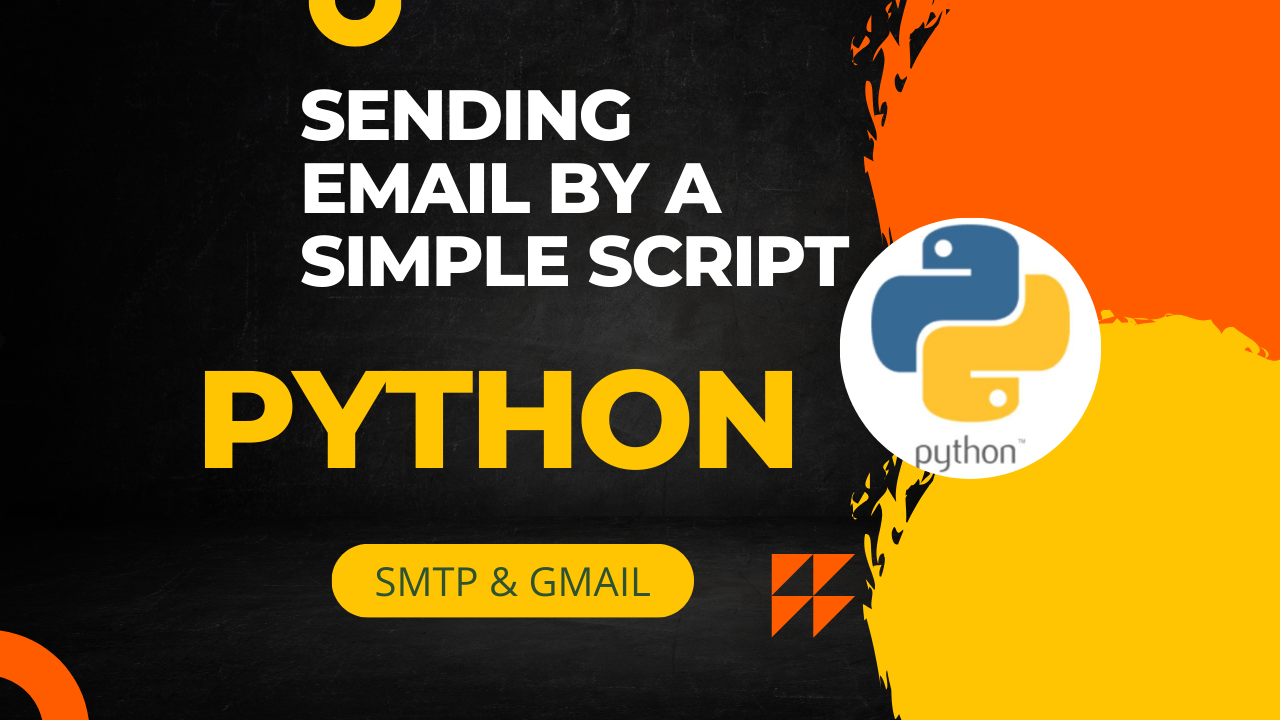Do you often find yourself manually sending monthly reminders, reports, or invoices by email? With Python email automation, you can set up a script that runs seamlessly—sending customized messages on a specified day each month without intervention. This guide shows you how to schedule emails with Python, ensuring every reminder goes out reliably.
Why Automate Your Emails?
Save Time
Manual email sending can be repetitive and inefficient. A one-time script setup frees you to focus on more productive tasks.
Ensure Consistency
Forget about human error. An automated script runs precisely on schedule, eliminating missed deadlines.
Scale Effortlessly
Whether you’re sending one or hundreds of emails, Python can handle it—no extra labor required.
The Python Email Automation Blueprint
This approach uses Python’s built-in datetime for scheduling and smtplib for sending emails through SMTP. Here’s the workflow:
- Schedule Check
The script checks the date daily and triggers email sending when it matches a specific day (e.g., the 30th). - Craft the Message
Email content includes a subject and body, tailored for invoices, attendance reminders, newsletters, etc. - Connect Securely
UsingSMTP_SSL, the script establishes a secure session with Gmail’s SMTP server to avoid sending credentials in plaintext. - Send and Exit
Once the email is delivered, the script exits to avoid duplicate messages.
This structure ensures that every automated email is sent safely, professionally, and only on the intended day.
Setting Up Python Email Automation
Prerequisites
- Python 3 installed
- A Gmail account with an app password (required for secure authentication)
- Basic familiarity with SMTP and cron jobs
Core Workflow
- Use Python’s
datetimeto determine the current day - Securely log in with
smtplib.SMTP_SSL - Send email with appropriate headers and message body
- Exit after successful delivery, or log errors if any
This foundation provides a reliable, adaptable template for sending one-off or recurring emails based on a date-based trigger.
Bringing It All Together: Automate and Schedule
To run this script monthly without manual control, use one of the following:
- Cron job (Linux/macOS):
Schedule execution via crontab to run daily and check for the target date. - Task Scheduler (Windows):
Use Task Scheduler to run the script once a day at your preferred time.
By combining schedule emails python logic with a reliable scheduler, you create a hands-off, monthly reminder system.
Enhance Your Script: Add Value and Flexibility
- Customize Message Templates:
Use Python’semail.mimelibrary to send HTML-formatted emails, including dynamic data such as invoices or usage reports Prateeksha Web Design+11Real Python+11Mailmodo+11Stack OverflowThe freeCodeCamp Forum. - Personalize Content:
Automate emails to multiple recipients using a list or CSV file for tailored contact information Real Python. - Secure Transmission:
Always use secure SMTP protocols (SSLorTLS) to protect login credentials Real Python. - Add Logging and Alerts:
Log every email sent and implement error notifications for failed attempts, increasing reliability. - Scale with Libraries:
For more advanced scheduling needs, consider Python libraries likescheduleorAPSchedulerStack Overflow+11Mailmodo+11Reddit+11Medium+3GeeksforGeeks+3Zero To Mastery+3.
Real-World Examples and Use Cases
- Monthly Invoices: Automatically send a PDF invoice to clients every 30th of the month.
- Team Reports: Distribute team snapshots or KPI updates via automated emails.
- Attendance Reminders: Set reminders for attendance forms before deadlines.
These examples show how email automation can support administrative, financial, or operational workflows with minimal effort.
Recommended Resources for Further Learning
- Real Python – “Sending Emails With Python”: a detailed guide for plain-text and HTML emails Mailmodo+2Real Python+2The freeCodeCamp Forum+2
- Mailmodo – Python automation tutorial for scheduling and attachments Mailmodo
- FreeCodeCamp – Automate data exports and email reports with Python Discussions on Python.org+9FreeCodeCamp+9The freeCodeCamp Forum+9
Conclusion
Automating monthly emails with Python is a powerful yet straightforward way to save time, reduce errors, and streamline workflows. By combining date-based logic, secure SMTP communication, and scheduling tools like cron, you can set up a trusted reminder system that runs without intervention.
Whether you need to send invoices, attendance reminders, or status updates, implementing Python email automation offers long-term benefits. Ready to take it a step further? I can help you integrate HTML templates, attachments, database integration, or monitoring—just let me know!
import datetime
import time
import smtplib
from email.mime.text import MIMEText
# Replace with your gmail credentials)
gmail_user = 'email_address_of_sender'
gmail_password = 'app_password' # Use an app password for Gmail security
to_email = 'recipient_email_ID'
def send_reminder():
now = datetime.datetime.now()
if now.day == 30: # Check if it's the 30th
message = "Subject: Attendence sheet needs to be send\n\nHello,\n\nIt's the 30th! day and Attendance sheet needs to be send for next month."
# Sending email
try:
server = smtplib.SMTP_SSL('smtp.gmail.com', 465)
server.ehlo() # it will talk to server as a client to send an email by smtp server.
server.login(gmail_user, gmail_password)
server.sendmail(gmail_user, to_email, message)
server.close()
print("Reminder email sent!")
# it means send the email and exit immidiately
exit(0)
except Exception as e:
print(f"Error sending email: {e}")
# Immediately call the function
send_reminder()