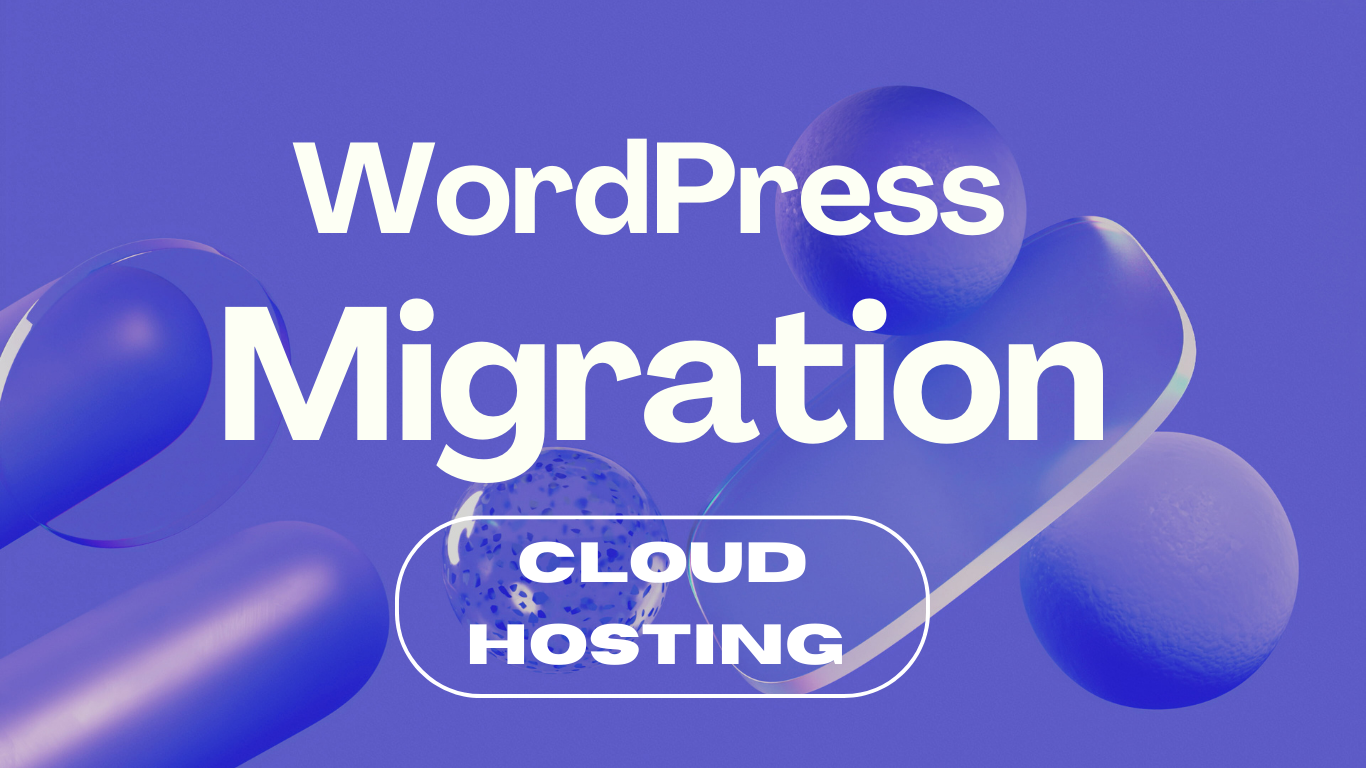1. Potential Problems and Resolutions
Problems:
- Downtime: Your website might experience downtime during the migration.
- Data Loss: Risk of losing data if not backed up properly.
- Configuration Issues: Server configurations might differ between old and new hosting.
- DNS Propagation: DNS changes can take time to propagate, causing temporary inaccessibility.
- Plugin/Theme Compatibility: Some plugins or themes might not work correctly on the new server.
Resolutions:
- Downtime: Schedule the migration during low-traffic periods and inform users in advance.
- Data Loss: Ensure a complete backup of files and database before starting.
- Configuration Issues: Compare and adjust server configurations (PHP version, MySQL settings, etc.).
- DNS Propagation: Use a temporary URL or IP address to test the site before updating DNS.
- Plugin/Theme Compatibility: Test the site thoroughly on the new server before making it live.
2. Migration Process for a Full WordPress Site
Step-by-Step Plan:
- Backup Files and Database:
- Use a plugin like UpdraftPlus or manually download files via FTP.
- Export the database using phpMyAdmin or a plugin.
- Set Up New Hosting:
- Install WordPress on the new server.
- Create a new database and user.
- Transfer Files:
- Upload the WordPress files to the new server via FTP.
- Import Database:
- Import the database to the new server using phpMyAdmin.
- Update wp-config.php:
- Update database credentials in the
wp-config.phpfile.
- Update DNS:
- Point your domain to the new server’s IP address.
3. Problems with Elementor Plugin
Problems:
- Compatibility Issues: Elementor might have compatibility issues with the new server environment.
- Broken Layouts: Custom layouts might break if not all dependencies are transferred correctly.
Resolutions:
- Compatibility Issues: Ensure the new server meets Elementor’s requirements (PHP version, memory limit, etc.).
- Broken Layouts: Use Elementor’s built-in tools to regenerate CSS and sync library.
4. Backup and Restore Process
Backup:
- Using a Plugin:
- Install a backup plugin like UpdraftPlus.
- Configure and run a backup.
- Manual Backup:
- Download all files via FTP.
- Export the database using phpMyAdmin.
Restore:
- Using a Plugin:
- Install the backup plugin on the new server.
- Upload and restore the backup.
- Manual Restore:
- Upload files via FTP.
- Import the database using phpMyAdmin.
- Update
wp-config.phpwith new database credentials.
Example Commands for Backup and Restore
Backup Files via Terminal:
# Navigate to the WordPress directory
cd /path/to/wordpress
# Create a compressed archive of the files
tar -czvf wordpress-backup.tar.gz .Backup Database via Terminal:
# Export the database
mysqldump -u username -p database_name > database_backup.sqlRestore Files via Terminal:
# Navigate to the new WordPress directory
cd /path/to/new/wordpress
# Extract the backup archive
tar -xzvf /path/to/wordpress-backup.tar.gzRestore Database via Terminal:
# Import the database
mysql -u username -p new_database_name < /path/to/database_backup.sqlThese steps should help you migrate your WordPress site to a new cloud or VPS hosting environment effectively.
Here are some popular plugins for automatic WordPress migration:
- This plugin allows you to export your entire WordPress site including the database, media files, plugins, and themes with no technical knowledge required.
- Duplicator
- Duplicator gives WordPress users the ability to migrate, copy, move or clone a site from one location to another and also serves as a simple backup utility.
- Migrate Guru is a free, fully automated migration plugin that simplifies the process of moving your WordPress site to a new host or server.
- WP Migrate DB
- This plugin exports your database, does a find and replace on URLs and file paths, then allows you to save it to your computer.
- UpdraftPlus Premium
- While primarily a backup plugin, the premium version of UpdraftPlus includes a migration tool that can clone and migrate your site.
These plugins can help streamline the migration process and reduce the risk of errors.